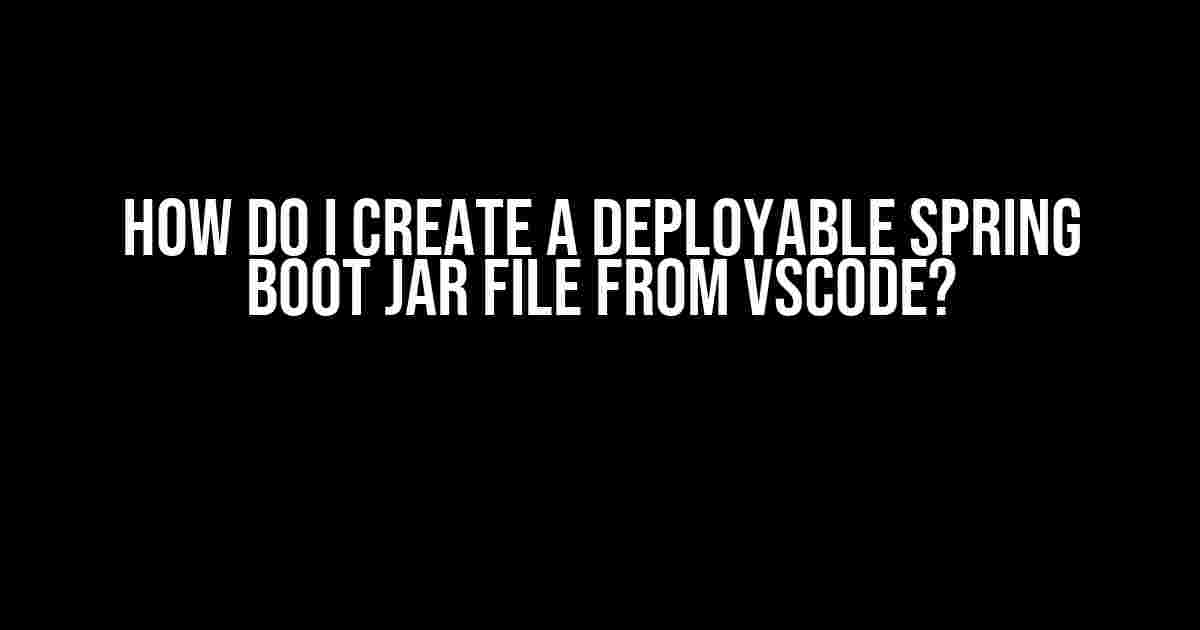Are you tired of struggling to package your Spring Boot application into a deployable Jar file from VSCode? Look no further! In this article, we’ll guide you through the step-by-step process of creating a deployable Spring Boot Jar file from the comfort of your VSCode editor.
What is a Deployable Jar File?
A deployable Jar file, also known as a “fat Jar” or “uber Jar,” is a self-contained Java archive that includes all the necessary dependencies and configurations to run your Spring Boot application. This file can be easily deployed to any environment, such as a cloud platform, container, or even a simple Java-based server.
Prerequisites
Before we dive into the tutorial, make sure you have the following prerequisites in place:
- A Spring Boot project set up in VSCode with the necessary dependencies and configurations.
- The Java Extension Pack installed in VSCode.
- Maven or Gradle build tool installed and configured in your project.
Step 1: Configure Your Build Tool
In this step, we’ll configure your build tool (Maven or Gradle) to include the necessary dependencies and plugins to create a deployable Jar file.
Maven Configuration
If you’re using Maven, open your pom.xml file and add the following plugins:
<build>
<plugins>
<plugin>
<groupId>org.springframework.boot</groupId>
<artifactId>spring-boot-maven-plugin</artifactId>
</plugin>
</plugins>
</build>
These plugins will help Maven create a deployable Jar file with the necessary dependencies and configurations.
Gradle Configuration
If you’re using Gradle, open your build.gradle file and add the following plugins:
plugins {
id 'org.springframework.boot' version '2.3.4.RELEASE'
id 'io.spring.dependency-management' version '1.0.11.RELEASE'
id 'java'
}
springBoot {
mainClass = 'com.example.MyApplication'
}
These plugins will help Gradle create a deployable Jar file with the necessary dependencies and configurations.
Step 2: Create a Deployable Jar File
In this step, we’ll use your build tool to create a deployable Jar file.
Maven Command
Open your terminal in VSCode and navigate to your project’s root directory. Run the following Maven command:
mvn clean package
This command will create a deployable Jar file in your project’s target directory.
Gradle Command
Open your terminal in VSCode and navigate to your project’s root directory. Run the following Gradle command:
gradle clean build
This command will create a deployable Jar file in your project’s build/libs directory.
Step 3: Verify Your Deployable Jar File
In this step, we’ll verify that your deployable Jar file is correct and can be executed.
Navigate to the directory where your deployable Jar file was created (either target or build/libs) and run the following command:
java -jar your-jar-file.jar
your-jar-file.jar with the actual name of your deployable Jar file.
If everything is correct, your Spring Boot application should start, and you should see the familiar “Started” message in your console.
Troubleshooting Common Issues
In this section, we’ll cover some common issues you might encounter when creating a deployable Jar file from VSCode.
Issue 1: Missing Dependencies
If you encounter a “NoClassDefFoundError” or a similar error when running your deployable Jar file, it’s likely that some dependencies are missing.
Solution:
- Check your
pom.xmlorbuild.gradlefile to ensure that all necessary dependencies are included. - Verify that your build tool is correctly resolving dependencies.
Issue 2: Incorrect Main Class
If you encounter an error when running your deployable Jar file, it’s possible that the main class is not correctly specified.
Solution:
- Check your
pom.xmlorbuild.gradlefile to ensure that the main class is correctly specified. - Verify that the main class is correctly configured in your Spring Boot application.
Conclusion
And that’s it! You’ve successfully created a deployable Spring Boot Jar file from VSCode. With these simple steps, you can now easily package and deploy your Spring Boot application to any environment.
Remember to troubleshoot any issues that may arise and double-check your configuration files to ensure that everything is correct.
Happy coding!
| Build Tool | Command | Output Directory |
|---|---|---|
| Maven | mvn clean package | target |
| Gradle | gradle clean build | build/libs |
This table summarizes the build tool commands and output directories for your reference.
Frequently Asked Questions
Get ready to package your Spring Boot application into a deployable jar file from the comfort of VSCode!
What are the prerequisites to create a deployable Spring Boot jar file in VSCode?
To create a deployable Spring Boot jar file in VSCode, you’ll need to have the following prerequisites:
- Java 8 or higher installed on your system
- VSCode installed with the necessary extensions (e.g., Java Extension Pack, Spring Boot Tools)
- A Spring Boot project created in VSCode (using the Spring Initializr or manually)
Ensure you have these in place before moving forward!
How do I configure my project to create a deployable jar file?
In your Spring Boot project’s `pom.xml` file (if you’re using Maven) or `build.gradle` file (if you’re using Gradle), make sure you have the correct packaging configuration:
- In `pom.xml`: `
jar ` - In `build.gradle`: `jar { enabled = true }` or `archivesBaseName = ‘your-project-name’`
Save the changes and you’re good to go!
What command do I need to run to create a deployable Spring Boot jar file?
To create a deployable Spring Boot jar file, run the following command in your terminal:
- If you’re using Maven: `mvn clean package`
- If you’re using Gradle: `gradle build` or `gradle assemble`
This command will generate a jar file in your project’s target directory (for Maven) or build/libs directory (for Gradle).
Where can I find the generated deployable Spring Boot jar file?
After running the command, you can find the generated deployable Spring Boot jar file in the following locations:
- If you’re using Maven: `target/your-project-name-version.jar`
- If you’re using Gradle: `build/libs/your-project-name-version.jar`
Grab the jar file and deploy it to your desired environment!
What are some common issues I might encounter during jar creation?
Some common issues you might encounter during jar creation include:
- Incorrect packaging configuration
- Missing dependencies or incorrect dependency versions
- Invalid project structure or naming conventions
- Target directory or build directory issues
Double-check your project configuration, and if you’re still stuck, try cleaning and rebuilding your project or seeking help from online resources!