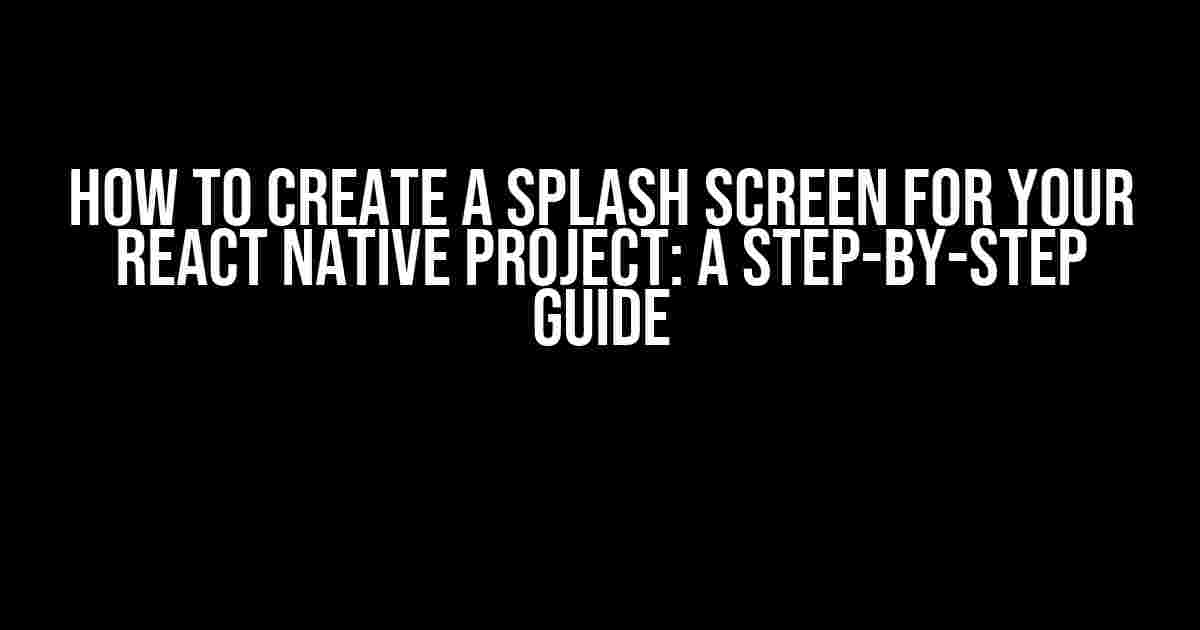Welcome to this comprehensive guide on creating a splash screen for your React Native project! A splash screen is the first thing your users see when they open your app, and it’s essential to make a good impression. In this article, we’ll take you by the hand and walk you through the process of creating a stunning splash screen that will leave your users in awe.
What is a Splash Screen?
Before we dive into the nitty-gritty of creating a splash screen, let’s quickly define what it is. A splash screen is a visual introduction to your app that appears when the app is launched. It’s usually a static or animated image that displays your app’s logo, brand name, and sometimes a tagline or loading animation.
Why Do You Need a Splash Screen?
A splash screen serves several purposes:
- It provides a seamless user experience by masking the loading time of your app.
- It enhances your app’s professionalism and credibility by presenting a polished and refined visual identity.
- It creates an opportunity to showcase your brand’s personality and tone.
- It helps to distract users from any potential loading delay or lag.
Creating a Splash Screen for React Native
Now that we’ve established the importance of a splash screen, let’s get started with creating one for your React Native project!
Step 1: Design Your Splash Screen
Before we start coding, let’s design our splash screen. You can use any design tool you prefer, such as Adobe Photoshop, Figma, or Sketch. For this example, we’ll use a simple design with a white background, a blue logo, and a loading animation.
Here’s a rough design concept:
Step 2: Create a New React Native Project
If you haven’t already, create a new React Native project using the following command:
npx react-native init SplashScreenProjectStep 3: Create a New Component for the Splash Screen
Create a new file called `SplashScreen.js` inside the `components` directory:
mkdir components
touch components/SplashScreen.jsIn this file, add the following code:
import React, { useState, useEffect } from 'react';
import { View, Image, Animated } from 'react-native';
const SplashScreen = () => {
const [animation, setAnimation] = useState(new Animated.Value(0));
useEffect(() => {
Animated.timing(animation, {
toValue: 1,
duration: 3000,
}).start();
}, []);
return (
);
};
export default SplashScreen;Step 4: Add the Splash Screen to Your App
Edit your `App.js` file to include the splash screen component:
import React, { useState } from 'react';
import { View, Text } from 'react-native';
import SplashScreen from './components/SplashScreen';
const App = () => {
const [showSplash, setShowSplash] = useState(true);
setTimeout(() => {
setShowSplash(false);
}, 3000);
return (
);
};
export default App;Step 5: Add the Splash Screen to Your Android and iOS Projects
To display the splash screen in your app, you need to add it to your Android and iOS projects.
Android
Edit your `android/app/src/main/res/layout/launch_screen.xml` file:
<?xml version="1.0" encoding="utf-8"?>
<LinearLayout xmlns:android="http://schemas.android.com/apk/res/android"
android:layout_width="match_parent"
android:layout_height="match_parent"
android:gravity="center">
<ImageView
android:id="@+id/splash_screen_image"
android:layout_width="wrap_content"
android:layout_height="wrap_content"
android:src="@drawable/logo" />
</LinearLayout>Edit your `android/app/src/main/java/com/yourcompany/yourapp/MainActivity.java` file:
import com.facebook.react.ReactActivity;
import com.facebook.react.ReactActivityDelegate;
import com.facebook.react.ReactRootView;
public class MainActivity extends ReactActivity {
@Override
protected ReactActivityDelegate createReactActivityDelegate() {
return new ReactActivityDelegate(this, getMainComponentName()) {
@Override
protected ReactRootView createRootView() {
ReactRootView reactRootView = new ReactRootView(MainActivity.this);
reactRootView.setBackgroundDrawable(new ColorDrawable(Color.WHITE));
return reactRootView;
}
};
}
}iOS
Edit your `ios/yourapp/AppDelegate.m` file:
#import "AppDelegate.h"
#import "RCTRootView.h"
@implementation AppDelegate
- (BOOL)application:(UIApplication *)application didFinishLaunchingWithOptions:(NSDictionary *)launchOptions
{
[RCTRootView setLaunchScreen:YES];
return YES;
}
@endEdit your `ios/yourapp/Info.plist` file:
<key>UILaunchStoryboardName</key>
<string>LaunchScreen</string>Conclusion
And that’s it! You now have a beautiful splash screen for your React Native project. Remember to customize the design and animation to fit your brand’s identity and tone. A well-designed splash screen can make a significant difference in your app’s user experience.
If you encountered any issues or have questions, feel free to leave a comment below. Happy coding!
Bonus: Tips and Tricks
Here are some additional tips to take your splash screen to the next level:
- Use a consistent design language throughout your app.
- Optimize your splash screen for different screen sizes and resolutions.
- Add a loading animation to distract users from any potential loading delay.
- Use a fade-in or fade-out animation to create a seamless transition between the splash screen and the main app.
- Experiment with different design styles, such as minimalism, material design, or flat design.
We hope you enjoyed this comprehensive guide on creating a splash screen for your React Native project. Happy coding, and don’t forget to show off your app’s new splash screen on social media!
Frequently Asked Question
Are you tired of seeing a blank screen when your React Native app is loading? Well, we’ve got the solution for you! Here are the most frequently asked questions about creating a splash screen for your React Native project:
What is a splash screen and why do I need one?
A splash screen is a visual introduction to your app that appears when it’s launching. It’s essential to have one because it sets the tone for your user’s experience and provides a seamless transition from the app icon to the actual app. Plus, it’s a great opportunity to showcase your brand’s personality!
How do I create a splash screen for my React Native project?
You can create a splash screen for your React Native project by using a third-party library like React Native Splash Screen or by creating a custom splash screen component. The latter involves creating a separate screen component that will be displayed when the app is launching, and then navigate to the main app screen once the app is fully loaded.
What should I include in my splash screen design?
When designing your splash screen, consider including your app’s logo, brand colors, and a subtle animation to make it engaging. Keep it simple, yet visually appealing, and make sure it’s optimized for different screen sizes and orientations. Remember, the goal is to create a smooth transition to the main app screen!
How do I add a splash screen to my React Native iOS app?
To add a splash screen to your React Native iOS app, you’ll need to create a LaunchScreen.xib file in Xcode and design your splash screen using Interface Builder. Then, update your Info.plist file to point to the LaunchScreen.xib file. For React Native, you can use the react-native-splash-screen library to customize the splash screen.
How do I customize the splash screen for different devices and platforms?
To customize the splash screen for different devices and platforms, you can use platform-specific code and styles. For example, you can use different image sizes and styles for iOS and Android, or create separate splash screens for tablets and mobile devices. Additionally, you can use React Native’s built-in platform detection features to customize the splash screen based on the device and platform.